How To Stop A Virus On Your Iphone
Viruses have been a regular part of mobile technology since the dawn of the first smartphone. They're usually developed by hackers who wish to break into your device and obtain vital information like bank details, passwords, and more.
Fortunately for Apple fans everywhere, you shouldn't need to panic because Apple protects their devices with several security layers to prevent viruses from gaining access. However, if you're still convinced that you've got an iPhone virus, we're here to teach you the tools of the trade to erase it and protect your smartphone.
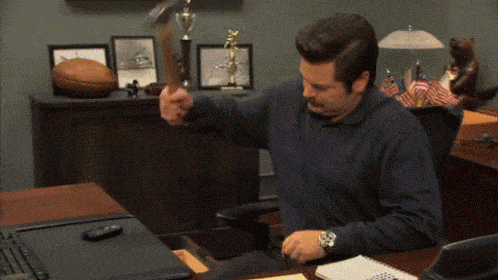
Contents
Can iPhones Get Viruses?
How to Know if an iPhone Has a Virus
How to Get Rid of a Virus on Your iPhone
Step 1. Restart the Device
Step 2. Clear Your Browsing Data
Step 3. Erase Everything on Your iPhone and Restore an Earlier Backup
Tips to Keep Your iPhone Virus-free in the Future
Resist the Urge to Jailbreak Your Device
Always Download the Latest iOS Update
I've Tried Everything. Now What?
Can iPhones Get Viruses?
Generally, it's rare and almost impossible for an iPhone to get infected by a virus or malware since its operating system is designed with hardcore security. However, there are a few instances, namely when an iPhone has been jailbroken, that a virus might occur.
Jailbreaking an iPhone allows users to bypass the iOS security restrictions and ultimately gain access to the device's operating system. This access grants users the ability to delete pre-installed apps, customize the system's looks, and install software from third-party sources.
Although the idea of jailbreaking an iPhone seems beneficial (we're sensing some Android customization envy), it drops the phone's security restrictions and virus protection for iPhone, granting apps and malicious programs access to every facet of the operating system.

How to Know if an iPhone Has a Virus
It's normal for iPhones to behave strangely once in a while (blame it on all those selfies you've taken and forgotten apps you've downloaded over the months), but that doesn't mean it's the result of a virus. Usually, the malfunction's source is either a buggy app, low memory space, or a battery that needs replacing.
Rarely are these glitches caused by a virus. However, if you'd rather be safe than sorry and want to learn how to check an iPhone for virus or malware, here's a short checklist:
| • | Is the device jailbroken? |
| • | Are there any apps on your device that weren't there before? |
| • | Do your apps crash frequently? |
| • | Does the device consume more data than usual? |
| • | Has your phone bill gone up inexplicably? |
| • | Do you often see pop-ups even when your browser is closed? |
| • | Does the phone run out of battery quickly? |
| • | Does the phone overheat? |
Still unsure? These are just a few of the symptoms to look out for. Learn more ways to identify viruses on your phone by simply searching "how do I know if my iPhone has a virus" on Google.
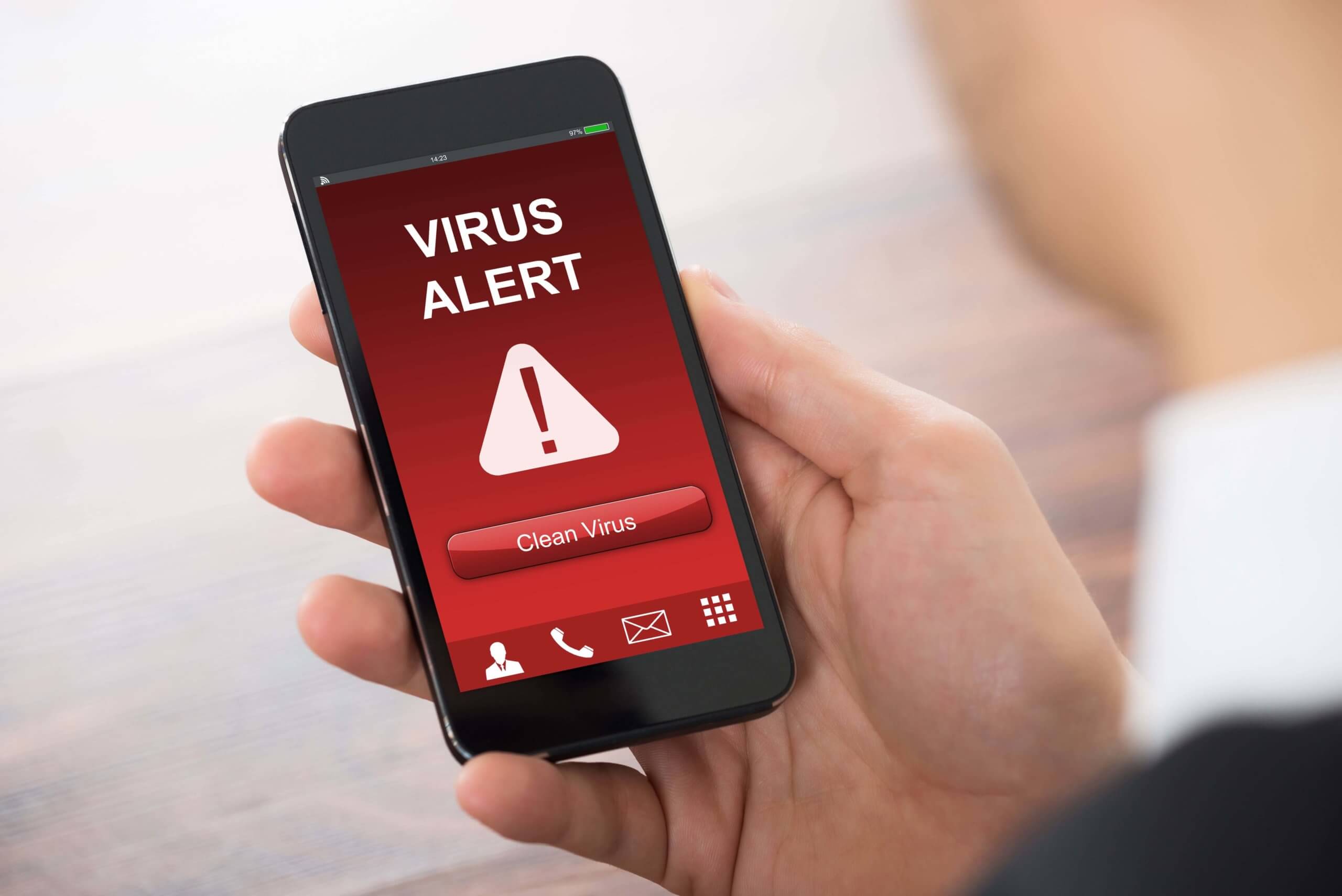
How to Get Rid of a Virus on Your iPhone
If you answered "yes" to most of the questions above, there is a high possibility that your device has malware and you might want to run an iPhone virus scan. Like, now. Don't worry—we'll wait here until you get back.
Well, it's confirmed: Your iPhone has been infected. But don't go running to call AppleCare tech support just yet. We're going to walk you through how to remove a virus from an iPhone.
Step 1. Restart the Device
The easiest method to flush a virus out of your iPhone is by restarting the device. You can do this by holding the power button until a Slide to Power Off notification appears. Continue pressing down the power button while the device restarts until the Apple logo appears.
Step 2. Clear Your Browsing Data
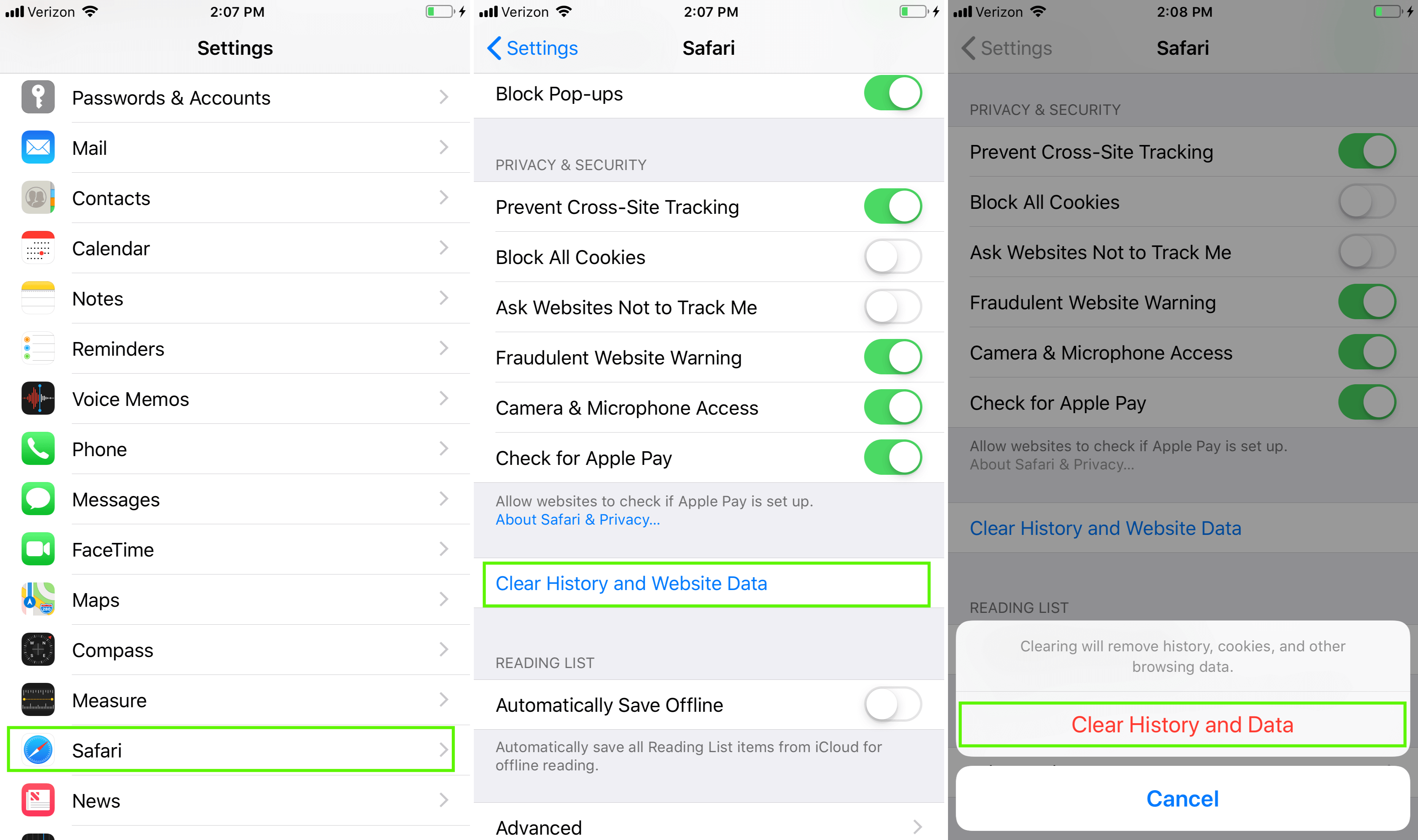
No dice? Try clearing your browser history. This can be an effective way to rid your phone of malicious viruses that infiltrated your device through a suspicious link.
Erase these old browser files by going to Settings > Safari > Clear History and Website Data , then tap on Clear History and Data to confirm.
Do you use another or multiple browsers on your iPhone? No judgment here. Just be sure to wipe the browsing data for those browsers as well.
Step 3. Erase Everything on Your iPhone and Restore an Earlier Backup
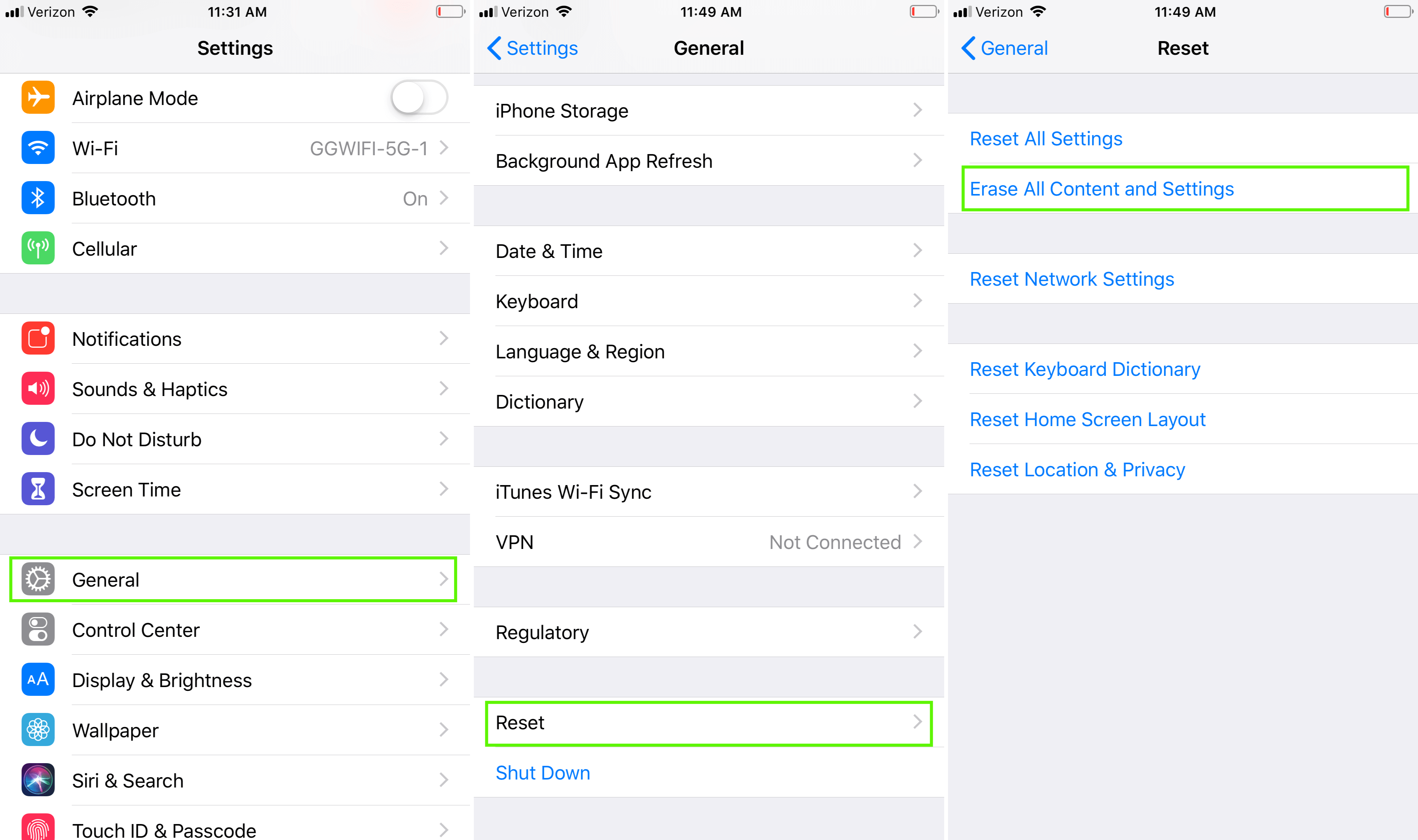
Tried everything above and your iPhone is still acting buggy? It's time to consider the nuclear option: erasing everything and starting from scratch. Keep in mind that although this method is the ultimate tip on how to remove a virus from an iPhone, it will delete all your apps and files. So before attempting this method, double-check that you have a backup saved on either iCloud or your computer of all your essential photos, contacts, documents, and more. With a little bit of effort, you'll have your phone back up and running like normal in no time.
First, you'll need to factory reset your iPhone. To do this, go to: Settings > General > Reset > Erase All Content and Settings . If prompted, enter your passcode or Apple ID password, then wait for your device to wiped clean.
Next, you're going to reboot your device to an earlier, virus-free backup located on either your iCloud account or computer.
Step 3a. Restore iPhone Using a Backup From iCloud
Note: If the iCloud option is greyed-out, it means you do not have a previous backup stored online.
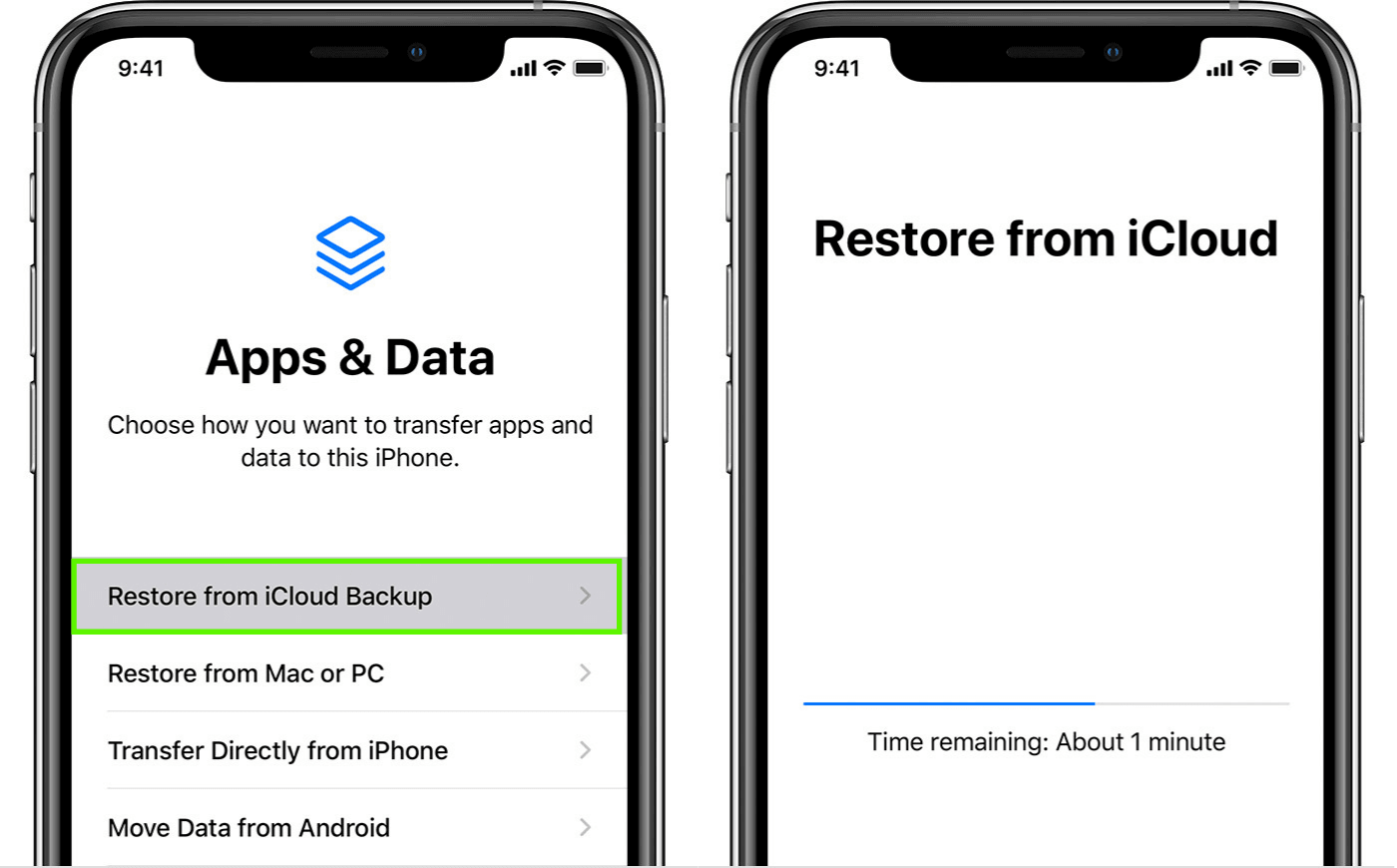
| 3a.1. | Turn on your iPhone and wait for theHello screen. | |
| 3a.2. | Complete the setup prompts until you get to the Apps & Data screen. | |
| 3a.3. | Select Restore from iCloud Backup. | |
| 3a.4. | Use your Apple ID to sign in to your iCloud account. | |
| 3a.5. | Select the backup version you would like to restore your iPhone to. Be sure to pay close attention to the dates and sizes. Try to choose a backup that is recent, but not so recent that it is also infected with the virus in question. | |
| 3a.6. | Wait while the transfer is processing. You may be asked to update your device to a newer software version. If so, follow the onscreen instructions. Click here for assistance if no prompts are given. | |
| 3a.7. | Sign in with your Apple ID again to restore your purchases and downloaded apps. | |
| 3a.8. | Stay connected to Wi-Fi while the backup continues to be transferred. Once complete, the rest of your content will be restored in the background. Depending on the size of your backup, this process could last anywhere from several hours to a couple of days. |
Step 3b. Restore iPhone Using a Backup on a Computer
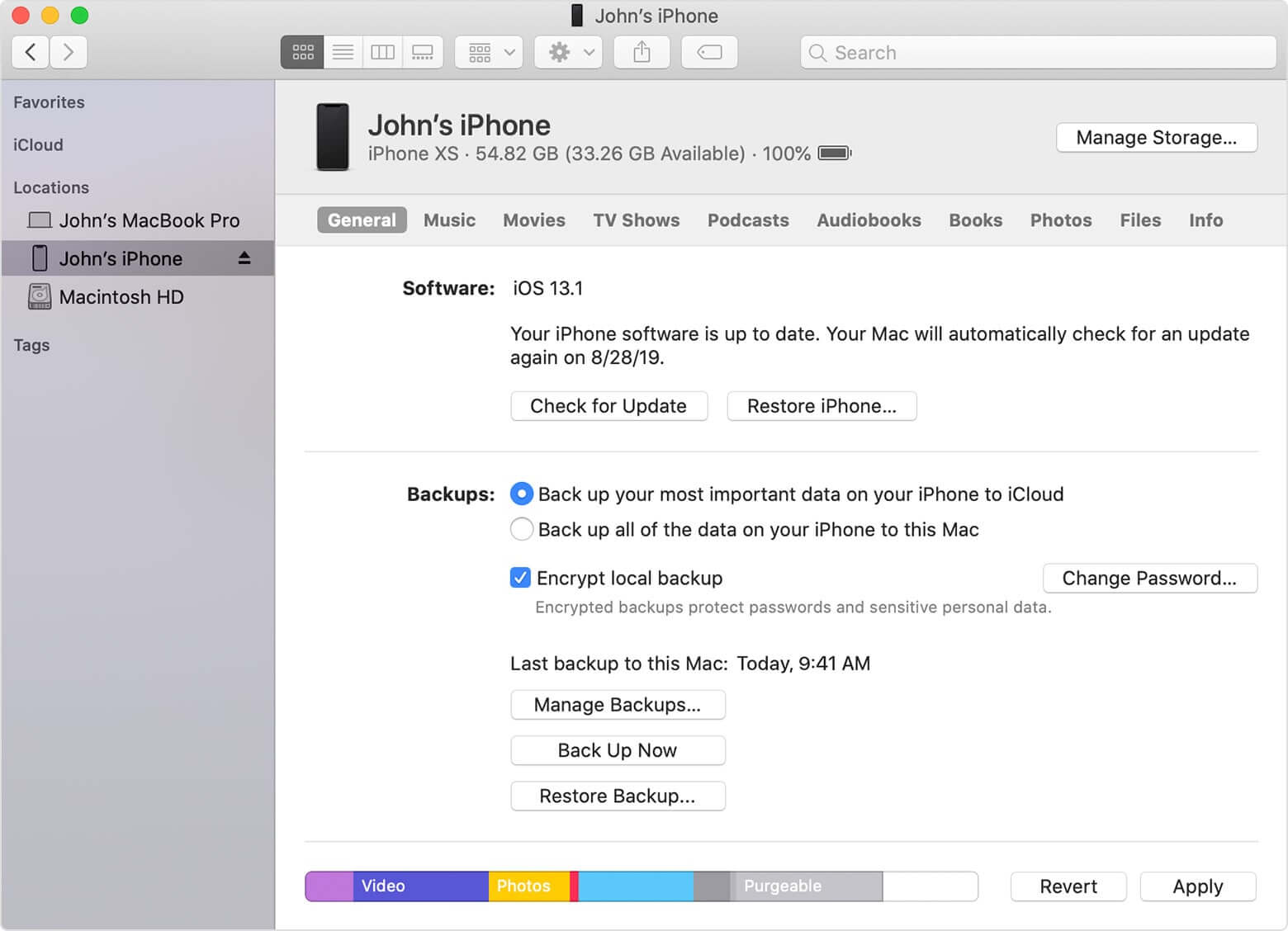
| 3b.1. | If your Mac is running macOS Catalina 10.15, you will use Finder . If it is running macOS Mojave 10.14 or earlier, or if you are using a PC, you must use iTunes . | |
| 3b.2. | Use a USB to connect your iPhone to your computer. | |
| 3b.3. | If prompted, enter your device passcode or select Trust This Computer . | |
| 3b.4. | Choose your iPhone once it is available on Finder or iTunes. If it doesn't appear, click here for assistance. | |
| 3b.5. | Click Restore Backup . If prompted to update to a more recent software version, you'll find the steps to do that here . | |
| 3b.6. | Select the backup version you would like to restore your iPhone to. Look at the backup dates and try to choose a one that is recent, but not so recent that it is also infected with the virus in question. | |
| 3b.7. | Click Restore . Keep your iPhone connected as the information transfers, while the device restarts, and until everything finishes syncing. If you are using an encrypted backup, enter your password when prompted. |
Tips to Keep Your iPhone Virus-free in the Future
Now that you've successfully removed the virus, remember these two simple, but crucial, tips to help keep your iPhone virus-free for good:
Resist the Urge to Jailbreak Your Device
Apple created the iPhone with restrictions that prevent apps from operating outside a confined virtual space. Jailbreaking your device, however, will disable these security measures and grant apps—including infected ones—access to the entire operating system, thus potentially damaging the device. So, as tempting as it might be, just say no to jailbreaking your iPhone.
Always Download the Latest iOS Update
Whenever Apple drops a new iOS update, ensure you install it as soon as possible as the updates often include fixes for bugs, security breaches, and more. To find out if you are running the most up-to-date iOS version, go to Settings > General > Software Update > Download and Install as needed.
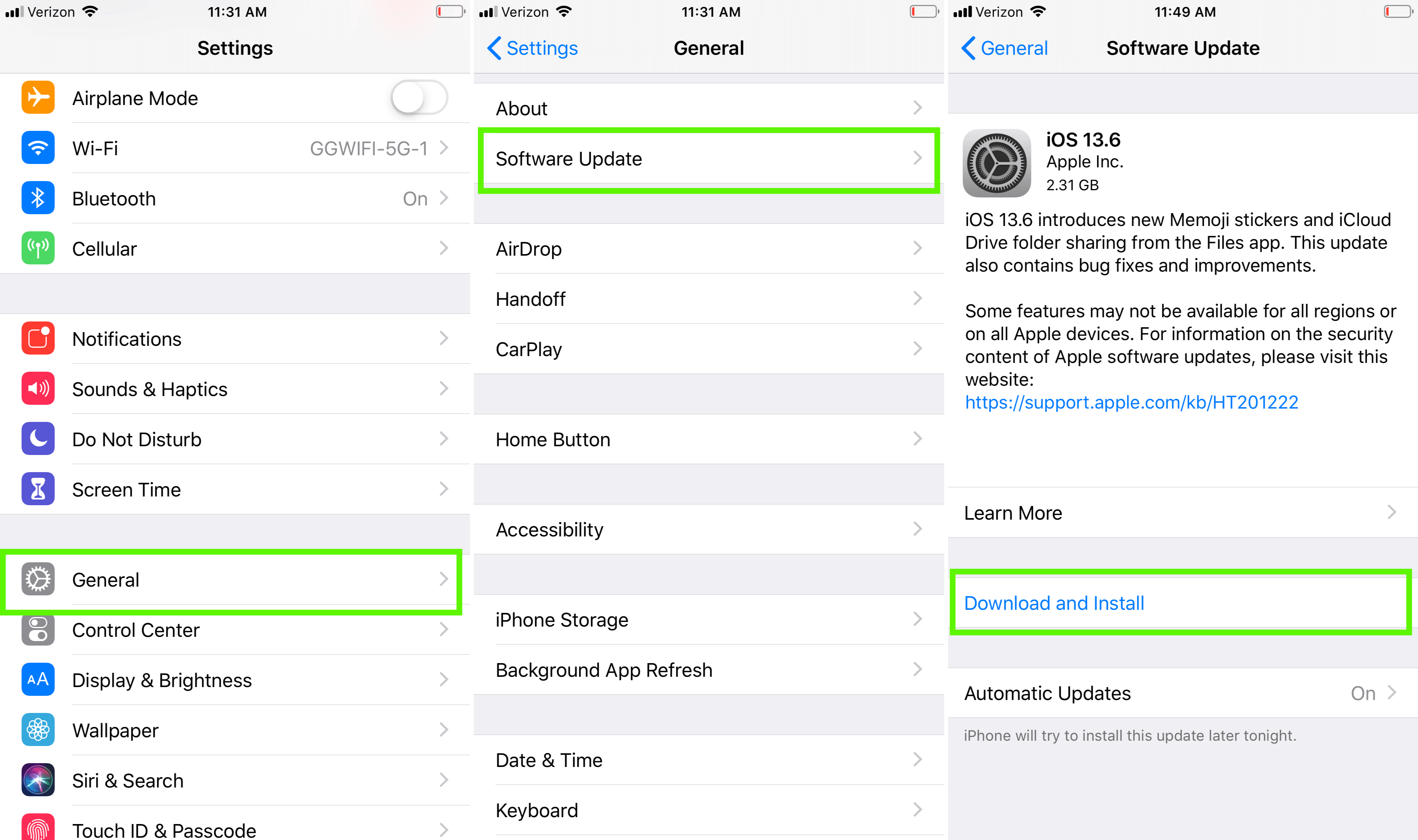
If you follow each of these preventive measures, you shouldn't ever need to search "does my iPhone have a virus" on Google again.
I've Tried Everything. Now What?
You've restarted your device, cleared your browsing data, wiped your iPhone's slate clean, and restored a backup version. But, no matter what you've tried, your phone is still acting buggy. Don't worry—not all digital hope is lost.
Trade in your glitchy iPhone to GadgetGone . We will buy your device for top dollar, guaranteed. It's quick and easy, and it'll put cash (and a new, virus-free iPhone) in your pocket in no time.
Kiss your buggy iPhone goodbye
Our no-obligation quotes are simple, fast, hassle-free.
Get an Offer
![]()
![]()
© 2021 GadgetGone LLC | Orlando Web Design by Designzillas
How To Stop A Virus On Your Iphone
Source: https://www.gadgetgone.com/blog/2020/08/31/iphone-virus-troubleshooting/
Posted by: holmbergknome1944.blogspot.com

0 Response to "How To Stop A Virus On Your Iphone"
Post a Comment